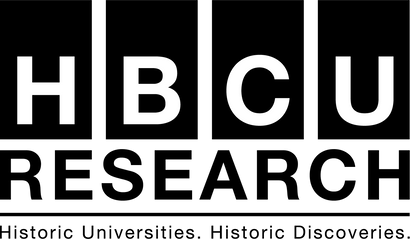Information for Oral Presentation Presenters
Tips for designing your presentation
HBCURS will host workshops to address how to organize a Powerpoint presentation, how to design slides, and how to draw the attention of your audience. If you are unable to make one of the workshops, you can the HBCURS guidance slides here.
Length and format
Your presentation:
- Should be ten minutesin length. This limit is strictly enforced. You will have an additional two minutes for Q&A.
- Should be tailored to an educated, non-field expert audience.
- May be accompanied by a visual slide show (e.g., PowerPoint) and/or handout for the audience.
- May include a live demonstration, performance, and/or audience participation.
Please practice and time your presentationprior to the day of the Symposium. The HBCURS offers Presentation Practice Sessions for students who would like feedback on their presentations. You will receive information about practice sessions via email and the HBCURS Symposium dashboard.
Technology for your presentation
In each classroom, the following will be available:
- A computer
- Data projector
- Chalk/whiteboards
- Laser pointers
Each computer has the following resources available:
- Windows 7
- Microsoft Office (Includes: Word, Excel, Powerpoint, Publisher, Access, etc)
- Adobe Acrobat Reader
- VLC Video player for video files
If you think you will have additional special requirements, you will need to email HBCURS at HBCURS@HBCUResearch.com for approval.
You may NOTuse your own laptop.
PowerPoint presentations
If you plan to use PowerPoint, keep in mind the following:
- The classroom computers run the newest version of Microsoft Office, including PowerPoint. If you are using an older version of Office, you will be fine.
- Save a second copy of your presentation as a PDF file. PDF files are far less likely to encounter compatibility issues. You can always view your slides in full screen within Adobe Reader (View –> Full Screen Mode). (Note that this will remove any slide transitions or effects.)
- Mac Users! If you created your powerpoint on a Mac computer, make sure to test it on a PC before the day of the presentation. If you use videos or audio files, you may have to convert the files to make it readable on a PC. There will not be Mac adapters available.
-
Check your pictures, video and audio that are embedded into your slide show. Please be sure that they are imported in and not linked. Linking video/audio media to the power point does not copy them into the presentation and only links to the existing file on your computer. They will show up as black boxes or broken links on other computers. The easiest way to check if the file has been properly imported is to check the file size of your power point presentation after you save. If the file size is larger by the amount of the file you imported then it is properly inserted and will work on other computers.
-
You willNOT have access to “Presenter View”. Any material in the Notes section of PowerPoint should be printed out ahead of time.
Before the Symposium
We recommend you use AT LEAST two of the following methods to save and make your presentation accessible for the day of the Symposium. We strongly recommend that you save a back-up of your presentation on a USB drive and another version on either a cloud backup service or email.
-
USB flashdrive
Save a copy of your presentation to a flashdrive. Use a standard size USB flashdrive.
-
Cloud backup
Upload your presentation to a cloud service like Dropbox, Google Drive, SkyDrive, etc.
-
Email
Email yourself a copy and download it to the desktop on the day of the event.
On the day of the Symposium
You should arrive in your presentation session room at least 15 minutes prior to the presentation session start-time to download your presentation to the computer. We recommend that you drag a copy of your presentation to the computer’s desktop for faster performance during your presentation.
Logistics of the presentation sessions
- Sessions are thematic and will often include students from different disciplines.
- Faculty moderators will guide questions and discussion during each presentation session.
- A session assistant will be available to help with set up and timing for the presentation.
- Each presenter should participate in the entire session.
- Performing and visual arts presenters can request a dance or drama space, a multimedia player, and/or a piano for their presentation in the application.
PowerPoint workshops
HBCURS will hold several PowerPoint Presentation Workshops which are open to anyone interested in learning:
PowerPoint presentations are easy to do, but hard to do well. The better your presentation, the more likely your audience will understand your research. The workshop will go over:
- How to organize a presentation
- What information to include
- How to draw the attention of your audience through the use of PowerPoint
This workshop is tailored to students who are participating in the Annual HBCU Research Symposium, but all are welcome to attend. Please check back for workshop dates after November 2019.